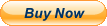New Adobe Photoshop CS5 and Premiere Pro CS4 Tutorial Training 5 DVDs 40 Hours

When you click on links to various merchants on this site and make a purchase, this can result in this site earning a commission. Affiliate programs and affiliations include, but are not limited to, the eBay Partner Network.
New Adobe Photoshop CS5 and Premiere Pro CS4 Tutorial Training 5 DVDs 40 Hours:
$34.87
New Adobe Photoshop CS5 and Premiere Pro CS4 Tutorials on 5 DVDs
Our training is demonstrated completely in Adobe Photoshop CS5 and Adobe Premiere Pro CS4
When you need software training, There is a Difference.
Our customers consistently vote our training A+++
5 DVDs with:
479Individual Video Lessons
Over 40 Hours of Computer Based Video Training
with Full Motion Video and Crystal Clear SoundNo other training even comes close
This is our New Expanded Training tile for Adobe Photoshop CS5. More hours of training, More videos. More complete procedure demonstrations. More in-depth discussions than in any of our previous Photoshop training titles. We demonstrate all of the new features in Adobe Photoshop CS5 including 16 complete videos covering the 3D capabilities.
Pass that Exam, Get a Raise, Start a New Job. Using our training can help you attain these goals.
You get the most comprehensive, thorough and complete training for Adobe Photoshop CS5 available.
This isn\'t some dry lecture, or a training disk that was designed to go with classroom training. Our training is complete training for Photoshop CS5. We demonstrate all of the tools and processes you will need to create your own professional level images. We do this using actual examples allowing you to learn the correct techniques and good practices needed for today\'s market. The training is broken down into easy to follow sections, starting with a basic introduction to Photoshop CS5 (including a look at the new features) and then moving onto more advanced lessons and topics.
- In Photoshop CS5 We show you:
- How to professional images from scratch or existing images.
- How to use all of the advanced adjustment tools
- How to create more complex multi-image compositions
- How to work with the new 3D features
- Importing and Using Video
- Creating Animation in Photoshop CS5
- How to use the automated features in Photoshop CS5
- How to use the advanced features in Photoshop CS5 Extended
- Full list of video lessons below
- And much, much more.
- In Premiere Pro CS4 We show you:
- How to create professional videos from scratch or existing video clips
- How to use all of the advanced adjustment tools
- How to create more complex video compositions
- How to work with the Title Designer
- Importing and using Digital Video
- Creating Animation in Premiere Pro CS4
- How to use the automated features in Premiere Pro CS4
- How to use Advanced Editing Techniques
And much more, see the complete video list below...
\"Your disks are better than the Total Training ones I have gotten with the Adobe software.\"
\"Every so-called guru should be trained by these fellows. A First-class product.\"
\"Excellent product and a great bunch of guys to do business with! 2 thumbs up!\"
\"Exceptional customer service; Will buy from again; fast shipping!! *10 stars*\"
Just some of the many positive comments we receive every week
Each HTG training software title guidesyou quickly and easily through comprehensive, step-by-step video tutorials.
Asyou follow along,you learn by doing, mastering the programs atyour own pace.You are provided with a dynamic educational tool - an information rich resourceyou can refer to again and again.
Each instructor-guided CD or DVD title is presented in full motion video, with the instructor clearly demonstrating each lesson in the actual program being taught while providing a full narrative description of each step.
List Price $99.57
Fast & Secure Shipping
5DVD\'s filled with 479 individual video lessons.
Over 40 Hours of video instruction.
Covers every topic that you need to know.
Includes all working files and examples.
Note: This training is for Windows and does not come with the Adobe programs
Complete List of Photoshop CS5 Videos Adobe Photoshop CS5 Training
Part 1
Intro & What’s New
01 Intro and Using the Training
02 Photoshop CS5 Tour
03 Interface Changes
04 The Panel Dock
05 What’s New 1
06 What’s New 2Basic Photoshop
07 Creating a New File
08 Adding in Photos
09 Basic Photo Editing
10 Using Layers
11 Adjustments
12 Adding Text
13 Saving and PrintingMenus & Panels 1
14 Tools Panel Overview
15 Options Panel Overview
16 Layers Panel
17 Color & Style Panels
18 Adjustments Panel
19 File Menu Overview
20 Edit Menu Overview
21 Image Menu Overview
22 Layer Menu OverviewMenus & Panels 2
23 Select Menu Overview
24 Filter Menu Overview
25 Analysis Menu Overview
26 3D Menu
27 View Menu
28 Window Menu Overview
29 Help Menu Overview
Adobe Bridge CS5
30 Using Adobe Bridge CS5
31 Bridge Preferences
32 Filters & Collections
33 Stacks & Labels
34 Keywords & Metadata
35 Get Photos from Camera
36 Mini Bridge
Part 2
Working with Files
01 Opening and Scanning
02 File Saving Preferences
03 Image Size and Resolution
04 Print dialog box
05 Raster or Vector Graphics?
06 Smart Objects
07 No More Version Cue
Selection Tools
08 Marquee
09 Move Tool
10 Lasso Tools
11 Magic Wand
12 Crop and Slice
13 Using Selections
14 Edge Control
15 Measurement Tools
Raster Tools
16 Healing Tools
17 Paintbrush/Pencil
18 Stamp Tools
19 History Brushes
20 Eraser Tools
21 Gradient/Paint Bucket
22 Blur/Sharpen
23 Darkroom Tools
Vector Tools
24 Pen Tools
25 Path Tools
26 Shape Tools
27 Type Tools
Misc. Tools
28 3D Rotate
29 3D Orbit
30 Hand Tools
31 Zoom Tool
32 Foreground and Background
33 Quick Mask Tool
Adobe Photoshop CS5 Training
Part 3
File Menu
01 Revert
02 Place
03 Import
04 Export
05 Device Central
06 Automate
07 Scripts
08 Open/Clear Recent
09 Save for Web & Devices
10 Save for Web Examples
11 Save to PDF
Edit Menu
12 Edit Menu Overview
13 Undo/Redo
14 Cut/Copy/Paste
15 Fill/Stroke
16 Transformations
17 Content Aware Scaling
18 AutoAlign & AutoBlend Layers
19 Puppet Warp
Image Menu 1
20 Mode
21 Adjustments
22 Auto Corrections
23 Image Size
24 Canvas Size
25 Image Rotation
26 Crop/Trim
27 Duplicate/Apply Image
28 Calculations
29 Data Sets/Variables
Part 4
Adjustments 1
01 Brightness/Contrast
02 Levels
03 Curves
04 Exposure
05 Vibrance
06 Hue/Saturation
07 Color Balance
08 Black & White
09 Photo Filter
10 Channel Mixer
Adjustments 2
11 Invert
12 Posterize
13 Threshold
14 Gradient Map
15 Selective Color
16 Shadow/Highlight
17 HDR Toning
18 Variations
19 Match Color
20 Replace Color
21 Equalize/Desaturate
Layers 1
22 Layers Menu Overview
23 New Layer
24 Duplicate/Delete
25 Layer Properties
26 Layer Styles
27 Smart Filter
28 Fill Layers
29 Adjustment Layers
30 Layer Content Options
31 Layer Masks
32 Vector Masks
33 Clipping Masks
Layers 2
34 Smart Objects
35 Video Layers
36 Type Layers
37 Rasterize
38 Layer Based Slices
39 Group/Hide Layers
40 Arrange Layers
41 Align/Distribute Layers
42 Lock Layers
43 Link Layers
44 Merge Layers
45 Flatten Image
46 Matting
Adobe Photoshop CS5 Training
Part 5
Working with Type
01 Adding & Editing Type
02 Character
03 Paragraph
04 Type Effects
05 Type Warping
06 Text on a Path
07 Type Masks
Working with Selections
08 Select Menu
09 Select/Inverse
10 Select Layers
11 Color Range
12 Refine Edge
13 Modify
14 Grow/Similar
15 Transform Selection
16 Quick Mask Mode
17 Save/Load Selection
Using Filters 1
18 Convert for Smart Filters
19 Filter Gallery
20 Lens Correction
21 Liquefy Filter
22 Vanishing Point
23 Artistic
24 Blur
25 Brush Strokes
26 Distort
27 Noise
28 Pixelate
29 Render
30 Sharpen
31 Sketch
32 Stylize
33 Texture
34 Video
35 Other
36 Digimarc/Filters Online
37 Fade Filters
Analysis Menu
38 Set Measurement Scale
39 Ruler and Count Tools
40 Record Measurements
41 Place Scale Marker
42 Data Points
Part 6
Working in 3D
01 3D Files
02 3D Postcard
03 Shape from Layer
04 Mesh from Grayscale
05 New Volume
06 Repoussé
07 Render Settings
08 3D Panel
09 3D Scene
10 3D Mesh
11 3D Materials
12 3D Lights
13 New Lights
14 Replace Texture
15 Paint On
16 Duplicate Layer
17 Export 3D Layers
18 Render/Rasterize
19 3D Content Online
View Menu
20 Proofing
21 Pixel Aspect
22 Zoom
23 Screen Mode
24 Extras/Show-Hide
25 Rulers
26 Snap To
27 Guides
28 Slices
Windows Menu
29 Arrange
30 Workspaces
31 Extensions
32 Panel Overview
The Panels 1
33 3D
34 Actions
35 Adjustments
36 Animation
37 Brushes
38 Channels
39 Character
40 Clone Source
41 Color
42 Histogram
43 Info
The Panels 2
44 Layer Comps
45 Layers
46 Masks
47 Measurement Log
48 Navigator
49 Notes
50 Paragraph
51 Paths
52 Styles
53 Swatches
54 Tool Presets
Adobe Photoshop CS5 Training
Part 7
Web Graphics
01 Using Slices
02 Using in Dreamweaver
03 Create Seamless Tiles
04 Header Graphic
05 Banner Ad
Video and Animation
06 Importing Video
07 Timeline Animation
08 Frame Animation
09 Banner Animation
10 Video Layers
11 Saving Video/Animation
Help Menu
12 Using Help
13 Photoshop Support Center
14 About Photoshop/Plug-ins
15 System Info
16 Registration/Updates
17 GPU/Photoshop Online
18 Product Improvement Program
Working with Color
19 Web Safe Colors Explained
20 The Color Panel & Color Picker
21 Creating a Custom Color Palette
22 Color Libraries
23 Color Settings
24 Advanced Controls
25 Assign Profile
26 Convert to Profile
File Types
27 PSD and BMP
28 Portable Bitmap
29 Acrobat PDF
30 PNG, JPG, GIF
31 TIF
32 EPS, DCS 1.0 & 2.0
33 Photoshop RAW
34 PCX, PICT, PXR
35 Dicom
36 Export paths to Illustrator
Actions
37 Action Sets
38 Creating Actions
39 Managing Actions
40 Optimizing Actions
History Panel
41 Intro to History Panel
42 History Options
43 History Snapshots
44 Painting with History
Part 8
Patterns & Brushes
01 Define Brushes
02 Define Patterns
03 Gradients
04 Using in Layer Styles
05 Custom Shapes
06 Blending Modes
Automation
07 Batch Automation
08 Create Droplet
09 Crop & Straighten Photos
10 Conditional Mode Change
11 Fit Image
12 Lens Correction
13 Merge to HDR
14 Photomerge
Scripts
15 Image Processor
16 Delete/Flatten
17 Layer Comps / Export
18 Script Events Manager
19 Load Files into Stack
20 Statistics
Calibration
21 Color Chart
22 Soft Proof
23 CMYK Color Proof
Preferences
24 Keyboard Shortcuts
25 Menus
26 General Preferences
27 Interface
28 File Handling
29 Performance
30 Cursors
31 Transparency & Gamut
32 Units & Rulers
33 Guides, Grid & Slices
34 Plug-ins
35 3D
36 Type
37 Preset Types
Photoshop CS5 Projects
38 3D Scene
39 Magazine Layout
40 Web Page Comp
41 Photo Retouch
42 Photo Montage
43 Type as Art
Complete List of Adobe Premiere Pro CS4 Videos
Adobe Premiere Pro CS4 Training
Part 1
Intro
1 About This Training
2 Premiere Pro CS4 Tour
3 New Features
4 Starting a New Project
5 Import Video
Help Menu
6 Using Help
7 Online Resources
8 Keyboard
9 Adobe Improvement Program
10 Registration/Updates
11 About Premiere Pro
The Workspace
12 The Workspace
13 Working with Windows
14 Window Options
15 Workspace Options
Project Basics
16 New…
17 New Special
18 Open Project
19 Save
20 Capture
21 Import
22 The Timeline Window
23 Basic Audio
24 Basic Video
25 Saving & Exporting
26 Animals Project Project part 1
The Menus
27 File - open, save, and print
28 Edit - cut, copy, paste
29 Project – settings
30 Clip – properties
31 Sequence
32 Marker
33 Title
34 Window
35 Help
36 Animals Project part 2
Part 2
Setting up a Project
1 Starting a Project
2 Custom Settings
3 Importing Clips
4 Scratch Disks
Working with Projects
5 Project Bin
6 Managing Bin Content
7 Working with Items
8 The History Palette
9 Animals Project part 3
Source Clips
10 Offline & Online Editing
11 Connecting the Video Source
12 Digitizing Video
13 Setting Timecode
Capturing Video & Audio
14 Capture Considerations
15 Matching Timecode
16 Acquiring Audio
17 Importing Other File Types
18 Media Properties
19 Animals Project part 4
Adobe Premiere Pro CS4 Training
Part 3
Using Monitors
1 The Monitor Window
2 Using Scopes
3 Using Monitor Controls
4 The Timeline Window
Tracks & Clips 1
5 Working with Tracks
6 Adding Video
7 In and Out Points
8 Duplicate Clips
9 Clip and Sequence Markers
Tracks & Clips 2
10 Edit Original
11 Fixed Effect – Motion Scale
12 Edit Tools
13 Speed/Duration
14 Animals Project part 5
15 Animals Project part 6
Editing 1
16 Frame Hold
17 Field Options
18 Frame Blend
19 Scale to Frame Size
20 Automate to Sequence
21 Storyboard – Icon View
22 3 & 4 Point Edits
23 Selecting Clips
24 Animals Project part 7
Editing 2
25 Using Trim Monitor
26 Leaders, Bars & Tone
27 Previewing Video
28 Gang Previews
29 Temp Files
30 Animals Project part 8
Part 4
Mixing Audio
1 Audio Introduction
2 Clip Gain/Normalize
3 Audio Keyframes
4 Audio Level Effects
5 Cross-Fades Timeline
6 Cross-Fades Effects
7 Audio Mixer Window
8 Panning & Balancing
Mixing Audio 2
9 Animals Project part 9
10 Linear & Nonlinear Volume
11 Render & Replace
12 Audio Clip Options
13 Viewing Waveform
14 Audio Effects
15 Applying Effects
Title Designer 1
16 About Title Designer
17 Opening a Title
18 Using Templates
19 Adding Type
20 Adding Shapes
21 The Pen Tool
22 Add Logo
Title Designer 2
23 Align
24 Distribute
25 Styles
26 Fills & Textures
27 Rolls & Crawls
28 Using Tabs
29 Add to Project
30 Animals Project 10
Adobe Premiere Pro CS4 Training
Part 5
Superimposing & Compositing
1 Transparency
2 Video Opacity Keyframes
3 Using Keys
4 Natural Color Key
5 Image Mattes
6 Garbage Mattes
7 Split Screens
Transitions
8 Transition Effects
9 Transition Placement
10 Video Transitions
11 Changing Settings
Animation
12 Animating Motion
13 Motion Keyframes
14 Animating Opacity
15 Multiple Animations
16 Saving Animations
17 Camera View Effect
18 Transform Effects
19 Animals Project 11
Part 6
Effects
1 About Effects
2 Using Track Keyframes
3 Effects Palette
4 Video Adjust
5 Video Effects
6 Audio Effects
7 Animals Project 12
Producing Video 1
8 Export File Types
9 Setting up for Export
10 Export to Movie
11 Digital Video
12 DVD & CD-ROM
Producing Video 2
13 Stills
14 Animated Files
15 Audio
16 Export Batch Lists
17 Export to EDL & AAF
18 Final Thoughts
New Adobe Photoshop CS5 and Premiere Pro CS4 Tutorial Training 5 DVDs 40 Hours:
$34.87